
Howto Play UT in Linux On Newer Computers
Recently, many linux gamers have been experiencing issues with trying to play UT99 on new machines, especially those with dual core processors or faster graphics cards. One of the main problems is the "speed up" bug. While running, the game will run at exremely high frames per second making the game unplayable. Extreme variations in frames per second are also seen. Another problem is garbled and distorted sound. If you are having any of these issues, read on.
Step 1: Install UT
If you haven't so already, head over to the Files page and download the appropriate installer for you. Install UT
normally.
Step 2: Fixing Game Speed by Downloading the Custom Launcher.
This custom launcher will generate a bunch of random numbers in order to synch your CPU before launching UT. This should solve most problem
with game speed. Download the custom launch script (right click save as).
and place it in your UT game directory. After the script is downloaded type "chmod +x utcusom.sh" in a terminal to make it executeable.
You should now test the new script. In a terminal, type ./utcustom.sh to launch the game. If the game is now running smoothley, and all your problems are
solved, congratulations, and happy fragging. If this script didnt solve the game speed issues, read the notes at the bottom of the howto, and if you still have
problems with sound, read on.
Step 3: Fixing The Sound
The first thing you need to do is edit your UnrealTournament.ini file. You can find this in your UT installtion System/ directory. Open it in a text editor
and find the line within the [Engine.Engine] section that looks like this:
AudioDevice=ALAudio.ALAudioSubsystem
Change the file to look like this:
;AudioDevice=ALAudio.ALAudioSubsystem
AudioDevice=Audio.GenericAudioSubsystem
Save the ini file.
Next, you need to install the alsa oss wrapper This can usually be found within yout distro's package management
as "aoss"
Next, create a file name .asoundrc within your home directory. Note that the . in front of the filename will make in hidden. Open it with a text editor and add this code:
pcm.card0 {
type hw
card 0
mmap_emulation true
}
pcm.!playback {
type dmix # dmix plugin for mixing the output
ipc_key 1234 # an uniqe number
slave {
pcm "card0"
period_time 0
period_size 1024
buffer_size 8192
rate 44100
}
bindings {
0 0
1 1 }
}
pcm.!capture {
type dsnoop # dsnoop plugin for input
ipc_key 5678 # another uniqe number
slave {
pcm "card0"
period_time 0
period_size 1024
rate 44100
}
}
pcm.!duplex {
type asym
playback.pcm "playback"
capture.pcm "capture"
}
pcm.!default {
type plug
slave.pcm "duplex"
}
pcm.!dsp {
type plug
slave.pcm "duplex"
}
ctl.!mixer0 {
type hw
card 0
}
Now you need to launch UT using the aoss wrapper. In the command prompt, type aoss ut and the game should run. Your sound problems should be solved now.
Putting it all together.
If you are using the custom launch script and aoss, you should create a custom launcher to run both at the same time. In your UT game directory,
create a file named playut.sh and add these lines:
#!/bin/bash
exec aoss ./utcustum
Now in the terminal, type "chmod +x playut.sh" to make it executeable. Now simply double click or type ./playut.sh to launch UT! Everything should be working
now. If not, read any addtional notes or head over to the Forum to ask for help.
Enjoy the game and remember to stop by our Classic UT server at 24.6.148.91:7777 !
Additional Notes
This custom launch script does not solve the game speed problems.
Sometimes the custom launch script doesnt fix the game speed problems or it fixes them partially but problems still exist. In this case, you are
going to have to play with your CPU frequency. The easiest way to do this is download and install GFreqlet for your
gnome panel. Your distro may already come with it. Try playing with the different options. One that seems to work often is to change the mode to
"userspace" and the speed to 800Mhz This essentialy slows down your CPU to that of a 800mhz machine (like those that existed when UT was
firest released). If that setting doesnt help, try switching it to the "performance" mode with the highest Mhz possible. This is not exact science. Play
around with the options until you find something that works.
Nothing is working! I need my UT!
Stop by the Forum and tell us the exact problem you are having.


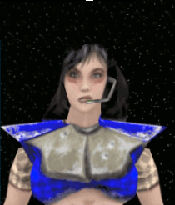
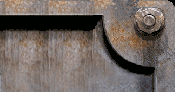








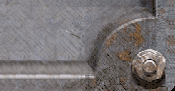
 Official Server
Official Server